Right-click at Your Service
Left unchecked, it doesn't take long for the Windows context menu to become cluttered. Having too many items on the right click menus can be particularly annoying because you can't use the mouse to scroll through, you have to click on the arrows at the top and bottom of the list, and we bet there's at least one program on your context menus that you never use.
Conversely, managing the context menu to work in your advantage can be a rewarding tweak to your operating system, or at the very least getting rid of the useless things that third party apps might have added there.
Various tools have simplified the process of adding shortcuts to your frequently used software, utilities and visited destinations around Windows. Microsoft has already made it easy to access the different control panels and system management locations in Windows by right clicking the Start menu or hitting the Windows key + X on your keyboard, but there are plenty of useful items missing from the right click menus (right clicking on the desktop, on files and folders etc.).
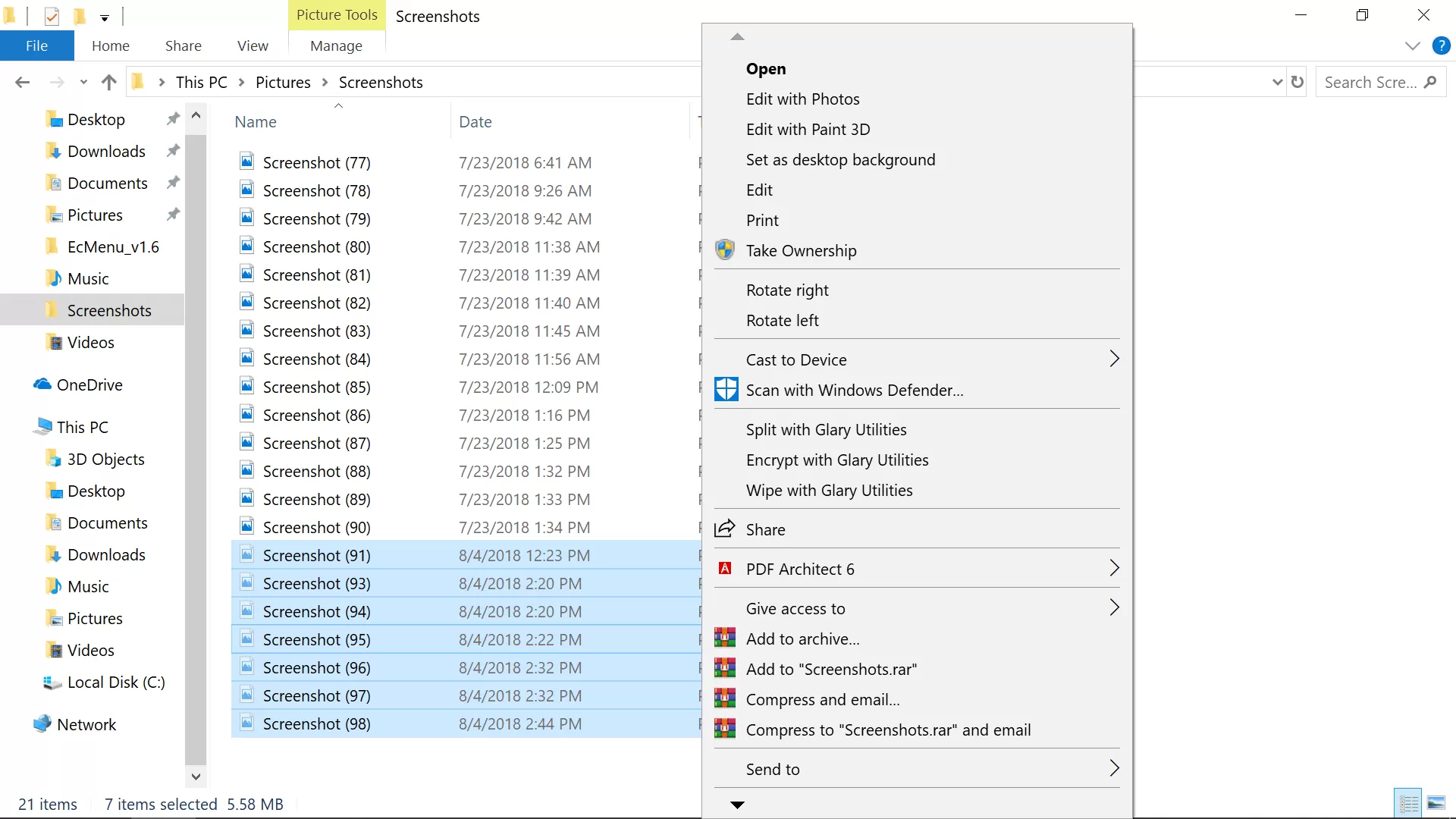
For instance, we recently looked at ways that you could remove the Recycle Bin icon from Windows 10's desktop but still find it. Although we didn't cover any methods for putting it on any context menus at the time, adding a shortcut to empty the Recycle Bin when you right click your desktop would make it the most accessible without the icon actually being on your desktop.
Some other ideas for what might be worth adding to the Windows context menus:
- An admin-level command prompt
- The ability to take ownership of files and folders
- Shortcuts to restart/shutdown/suspend your system
- Useful software on specific menus such as SpaceSnifferwhen you right click on a hard drive
- Making it easier to reach Disk Cleanup or System Restore, etc. which are buried in more menus
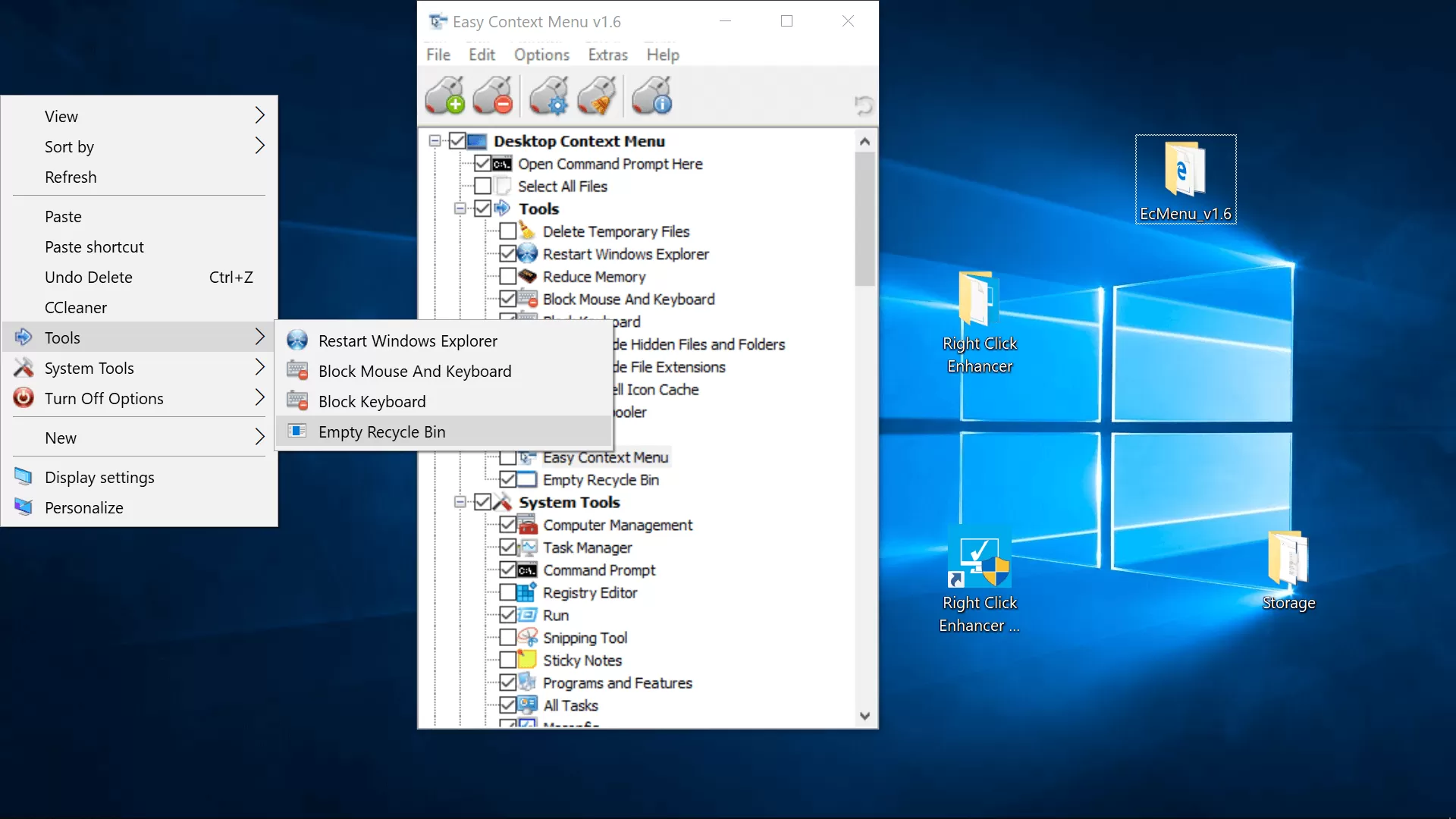
Note that the "Computer Management" utility in Windows provides access to the operating system's native disk manager, device manager, performance monitor, task scheduler, event viewer, services etc. all in one location.
You can launch Computer Management from the list that appears when you right click the Start menu, but would be worth adding elsewhere if you were considering a shortcut to one of those locations.
Also keep in mind that many of the context menu tools we tested would only run properly if we launched them as an administrator, which should be available as an option already on Windows when you right click an executable, though you can also click on a program while holding Control and Shift on your keyboard to open it with admin rights.

Adding/Removing Context Menu Items
If you're only looking to remove one thing, it might be best off going directly through the options provided by the software itself.
The next quickest route might be the utility built into CCleaner (Tools > Startup > Context Menu tab), though that didn't provide a complete list of software from our context menus during testing (PDF Architect wasn't detected along with many other tools). Plus, CCleaner is not having the best of moments. It also won't let you add anything to any context menus except what you've previously disabled.
Glary Utilities 5 offers a similar level of functionality with a better interface, though it isn't free forever.
Tools Dedicated to the Task
Easy Context Menu
Straightforward interface, though not the most modern. Includes a range of unique menu options such as the ability to block keyboard/mouse input, restart Windows Explorer, copy your IP and the aforementioned empty Recycle Bin shortcut along with the more expected ones for Run, regedit, Services, Msconfig etc. which are distributed throughout three new sub-menus when you right click on the Windows 10 desktop.
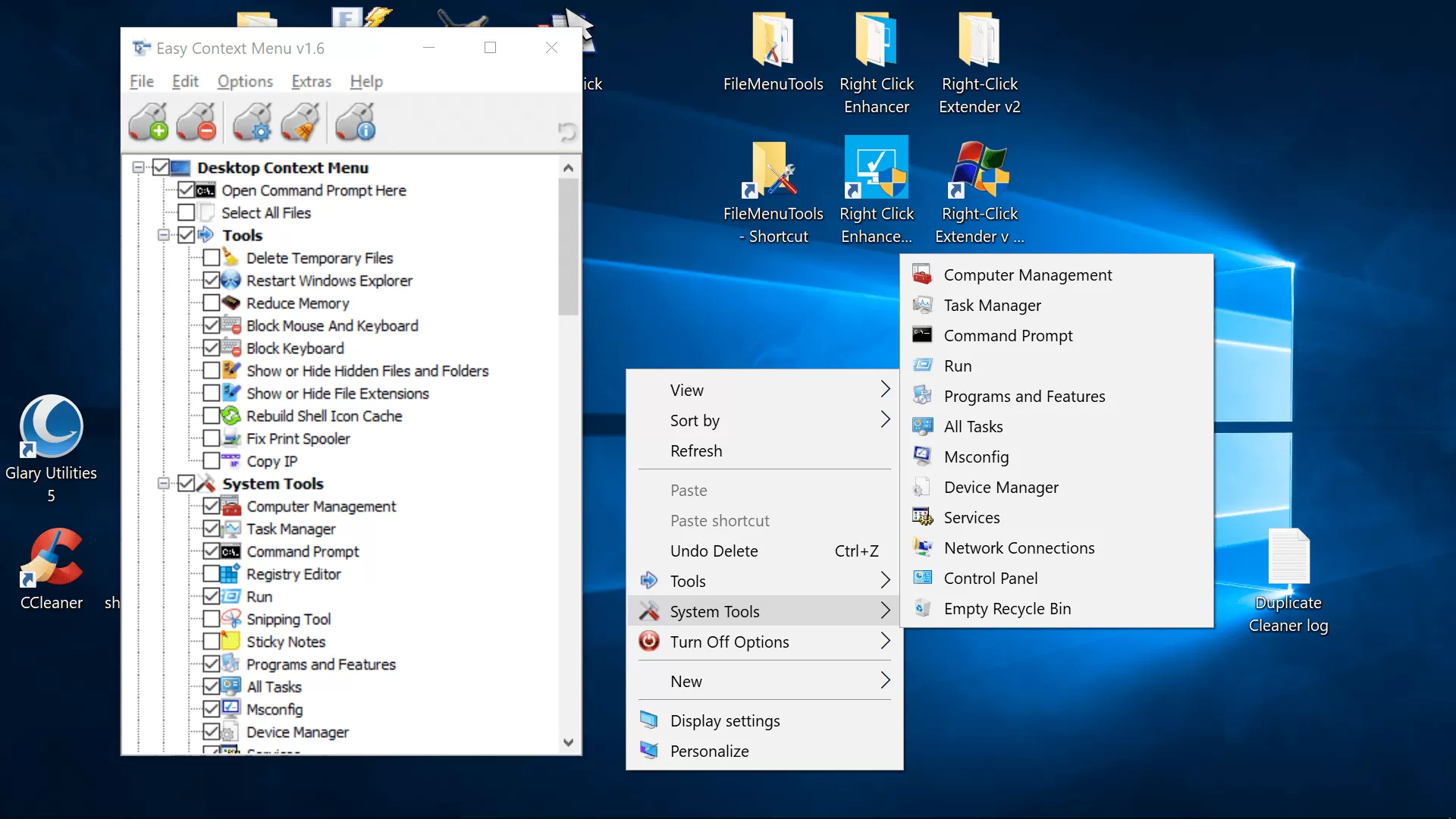
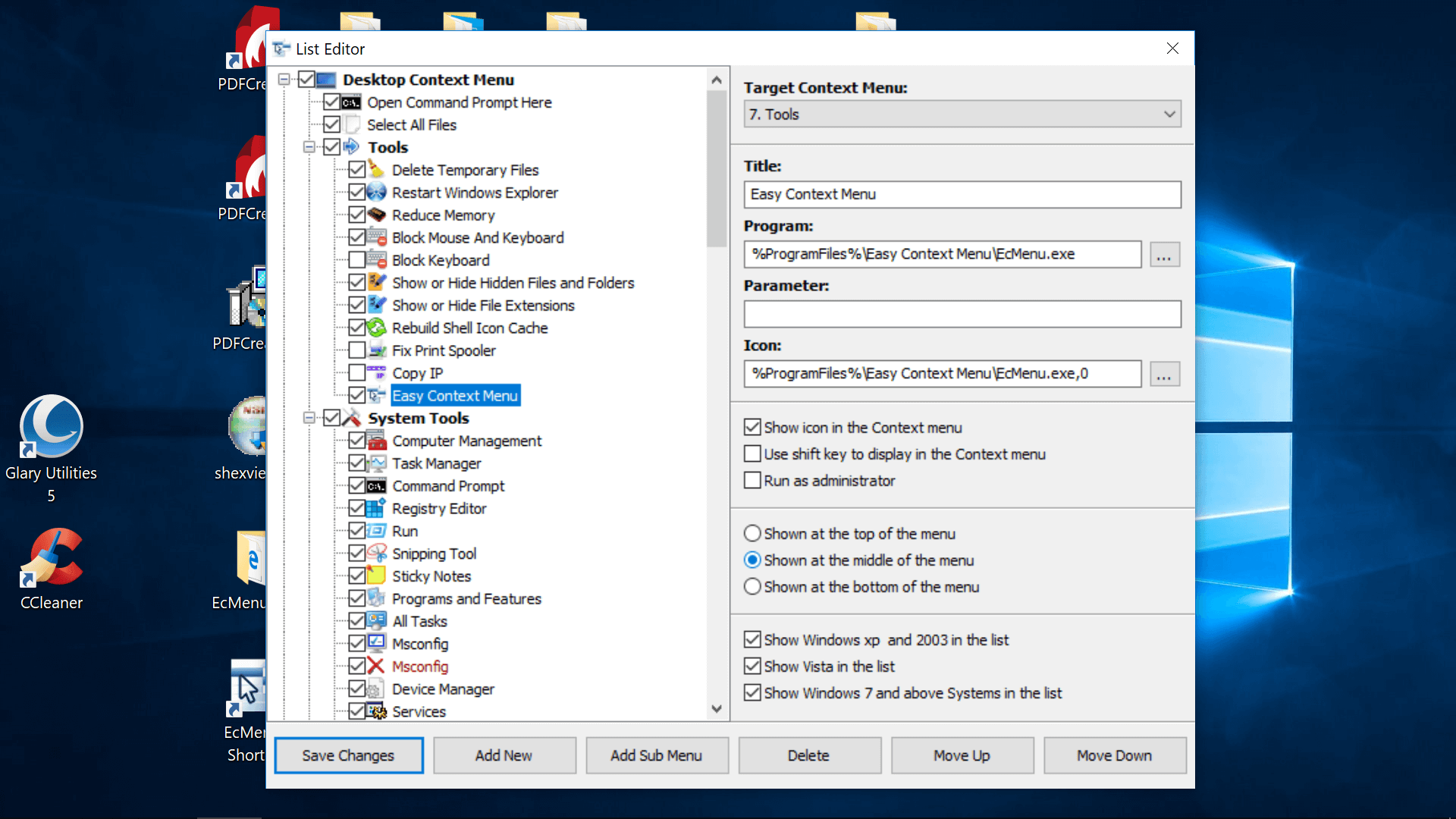
There are also sections for editing the context menus of folders, files, exes, drives, and My Computer, support for creating custom menu options by clicking the "List Editor" button (pictured above), and in our testing the "ContextMenu Cleaner" (pictured below) built into this utility made it the easiest to remove unwanted context menu items.
It generates a complete list without clutter and it's easy to enable or disable a given item. As mentioned earlier, we couldn't find PDF Architect in CCleaner (or other tools) whereas they were readily available to disable in Easy Context Menu.
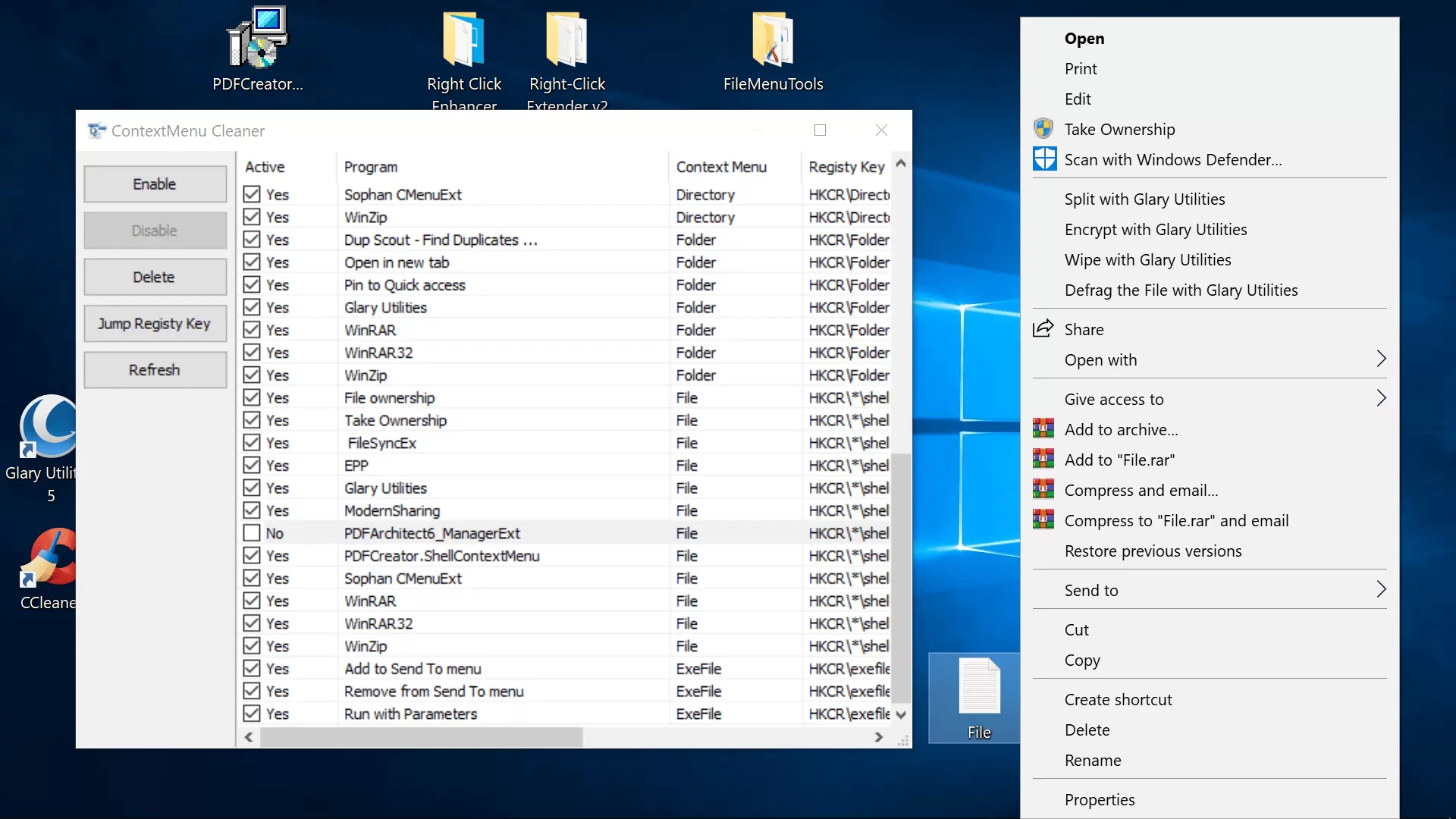
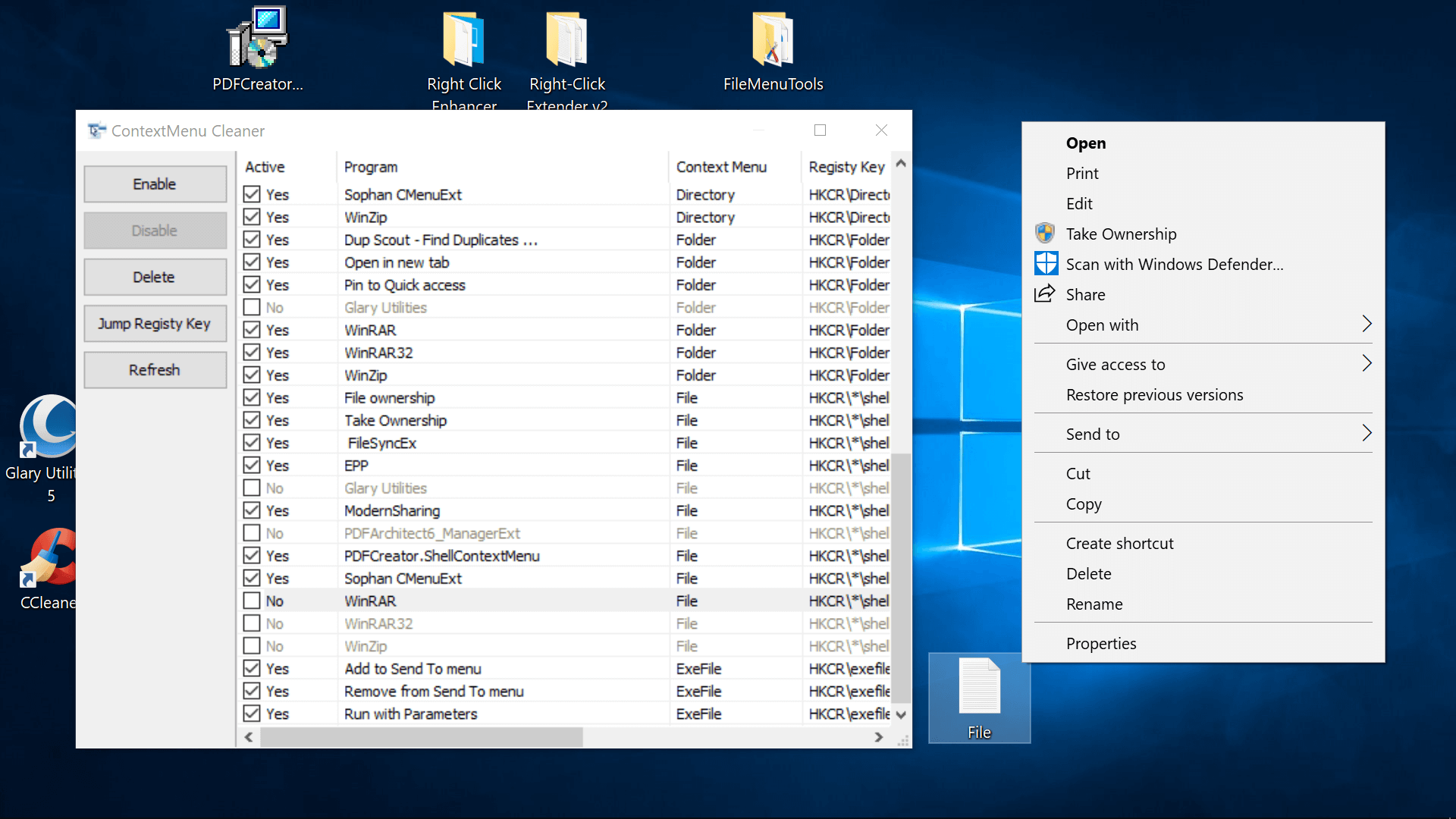
A few extra notes: 1) Right clicking on a menu option in the main software window will provide a shortcut to jump to its registry key in the Windows Registry Editor. 2) The developer has a brief user guide if you're having trouble getting started. 3) You can configure context items so they only appear when you hit a modifier key such as shift, which will help keep the menu organized.
Alternatives Tools
Filemenu Tools
Has the most options out of the software tested and a polished interface albeit a very input-heavy one that will probably only appeal to advanced users or anyone who is up for the learning curve.
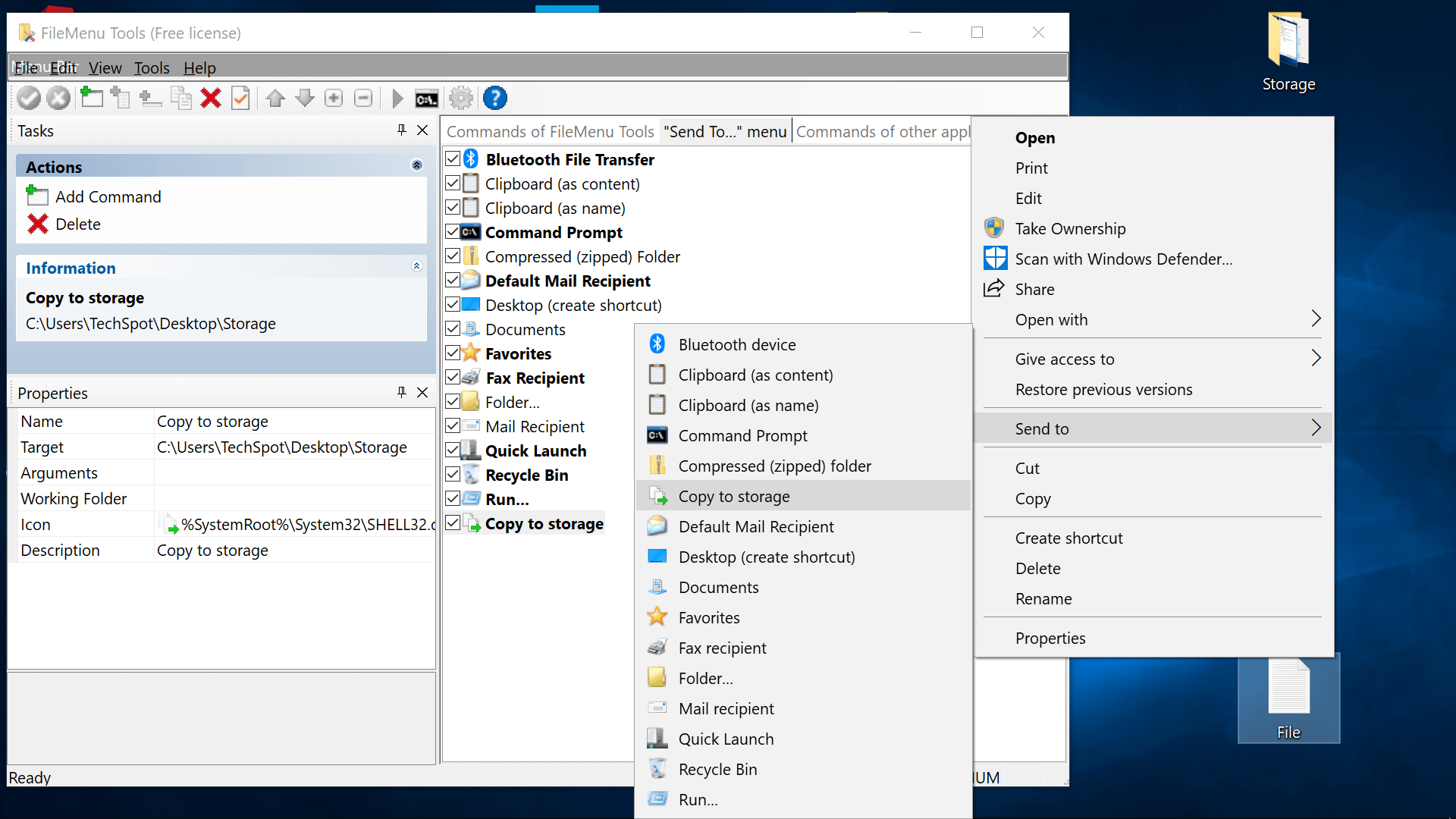
Right Click Enhancer
Limited features in the free version, bulked out with irrelevant tools (SFV file verifier, file renamer, file extension manager), paid has fuller feature set for $9.99 (adding shortcuts, submenus, removing items...). Had trouble preserving setting states, but so did Easy Context Menu at times.

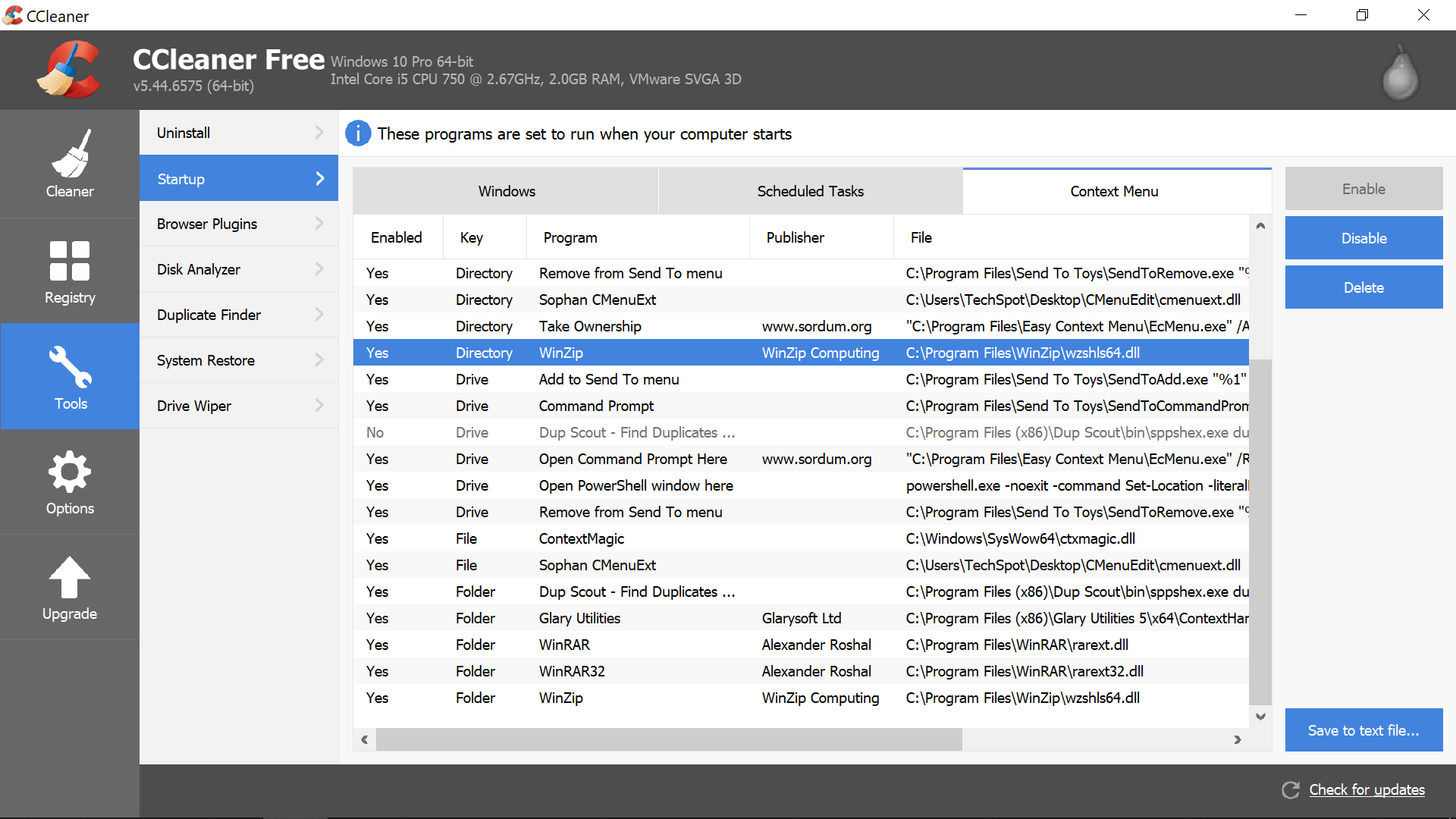




No comments:
Post a Comment